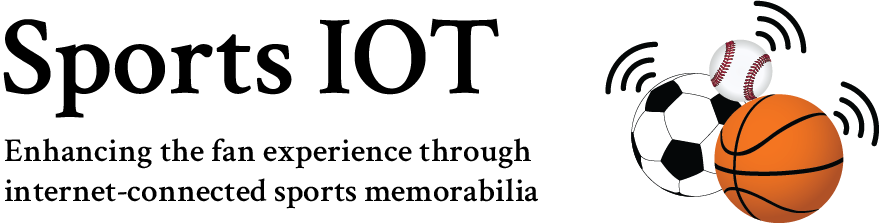Sometimes the firmware update fails or some other new bug rears its ugly head. To get your device back to a known state, you will need to reload the software to the device.
Step 1. Download the AggieA_UnbrickTool.zip file
MacOS: Download for MacOS prior to Big Sur or Download for MacOS Big Sur
Inside the MacOS zip file there is a progam called esptool-gui.app
Windows: Download
Inside the Windows zip file, there is a directory called esptool. The esptool directory contains the program/app called esptool-gui.exe.
For both MacOS or Windows, you can download the latest firmware from the the page that directed you here.
Step2. Open the app called esptool-gui. On MacOS, you will need to right click the application icon and then click “Open” in the dialog box that opens to give permission to run the applications. On Windows, you may need to temporarily suspend your antivirus software in order to run the application. Click the “Reload” button without your device plugged in and look at the options in the “Port” dropdown.
Step 3. Now, plug in your device and click the “Reload” button to the right of the port dropdown menu. When you look in “Port” dropdown option again, the new one that appears will be the port you need to access your device. This should look like COM1 on a Windows machine (where the “1” could be replaced by any other number). It should look something like “cu.usbserial-14610” on an Apple machine (where the last 5 digits could be different).
If the device doesn’t show up for some reason, you may not have the right drivers to communicate with it. You can download it from this link.
Step 4. Choose the Browse button to the right of the Firmware line and select the AggieAIoT_VX.Y.bin file, where X and Y are replaced by the version you are installing. Choose the Browse button to the right of the SPIFFS file line and select the AggieAIoT_VX.Y.littlefs.bin file, where again X and Y are replaced by the version you are installing.
Step 5. Click upload. You should see messages showing progress as the files are uploaded to your device. After the upload is complete, you should see a message about your device resetting and it will be back to a pristine state where the lights are yellow and you will need to reconnect it to your home network.